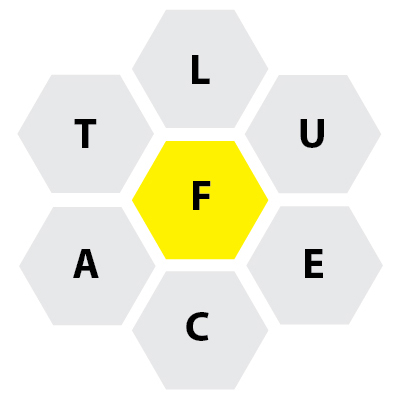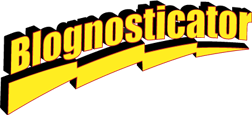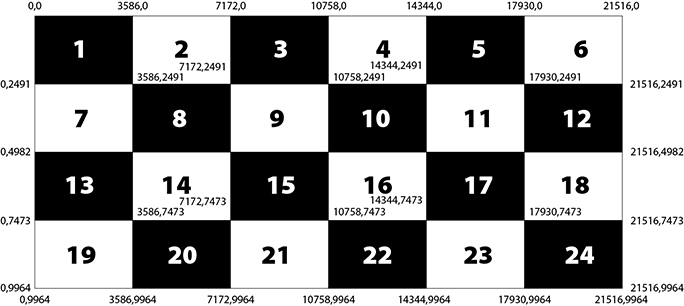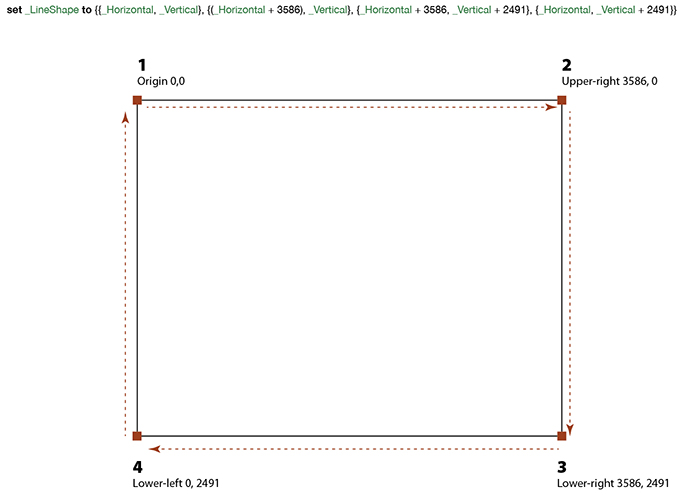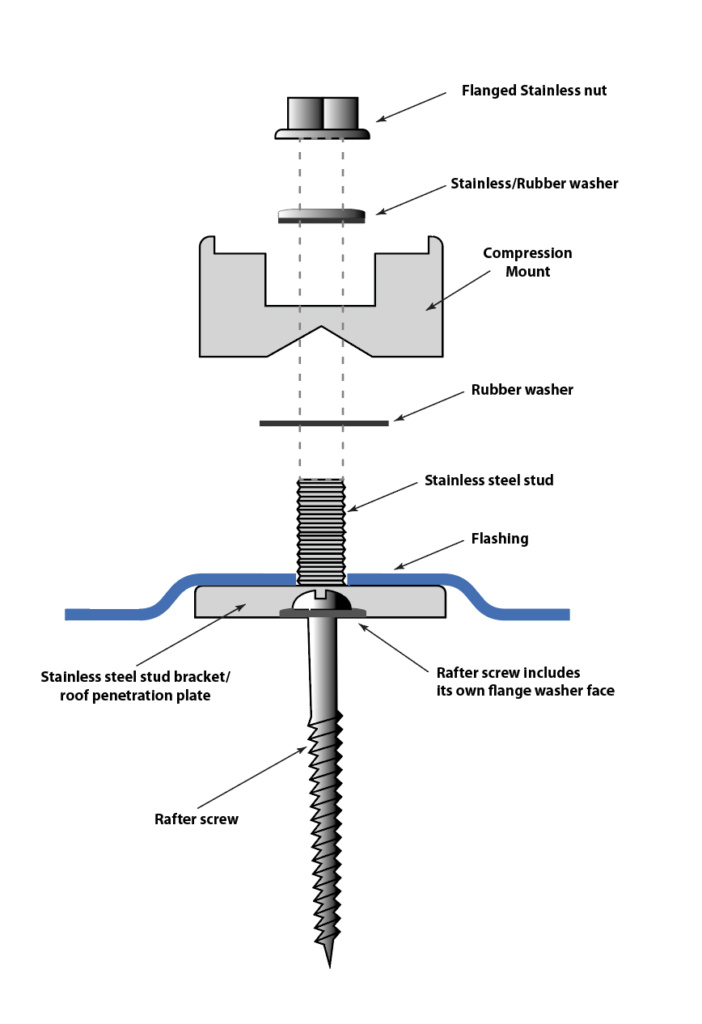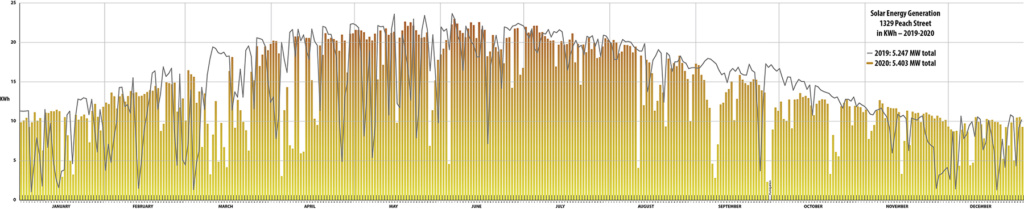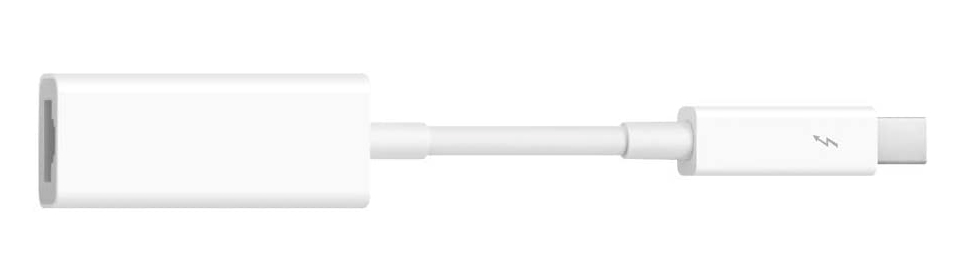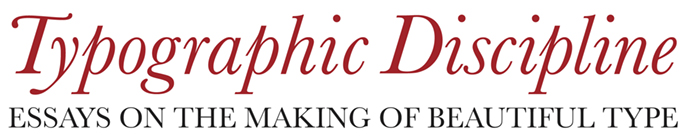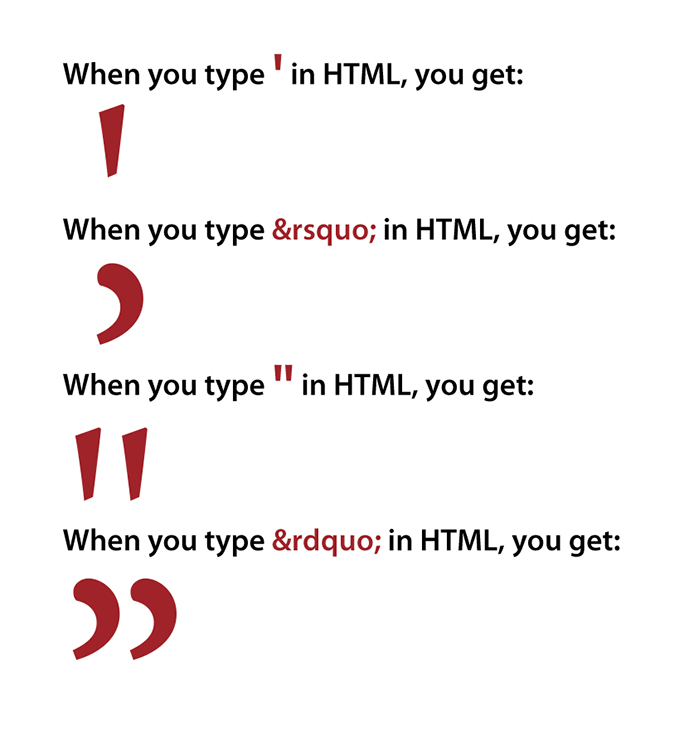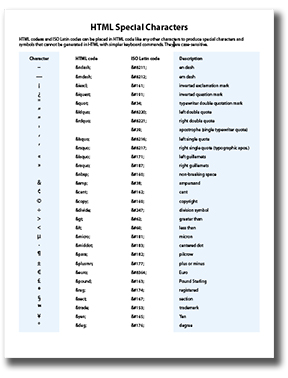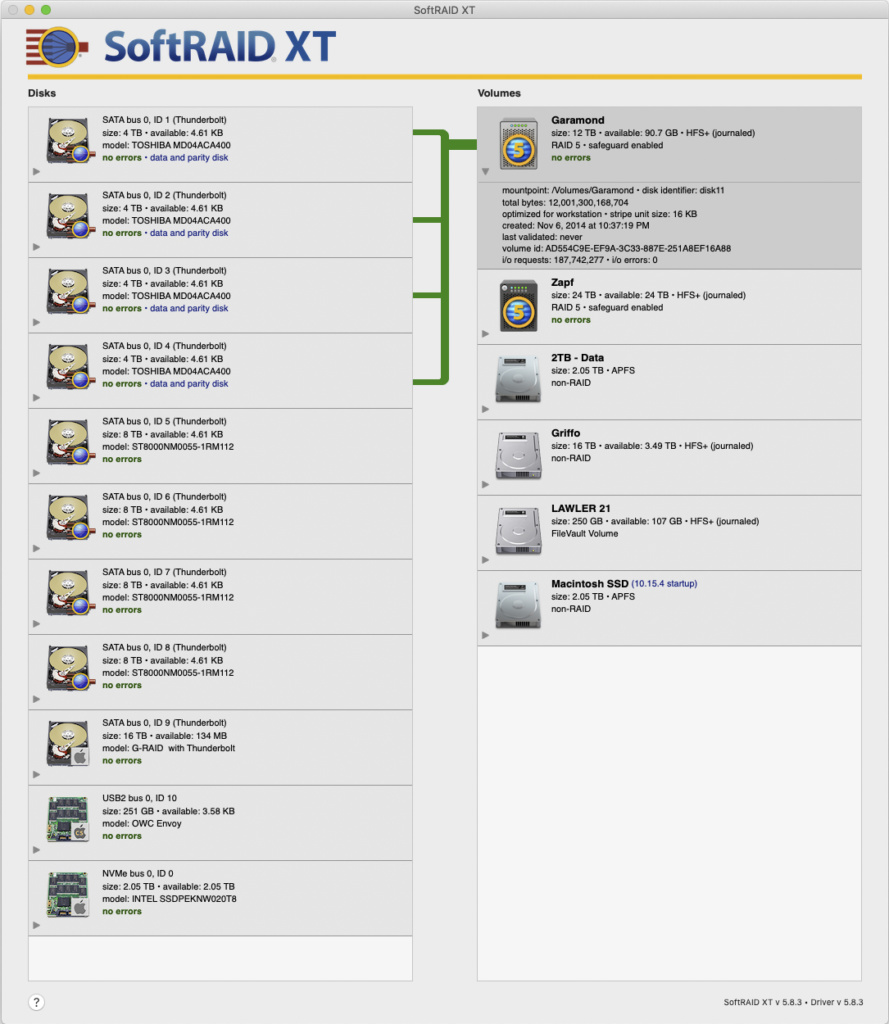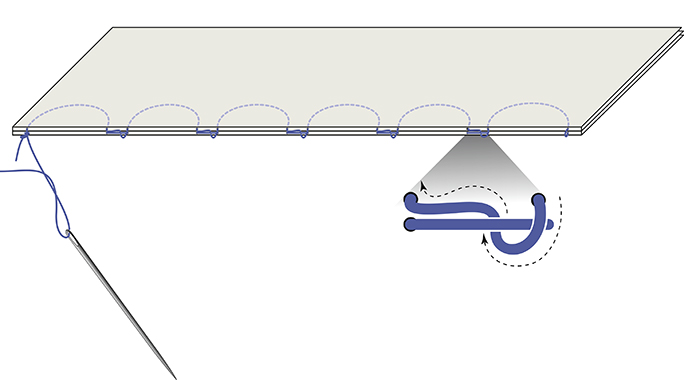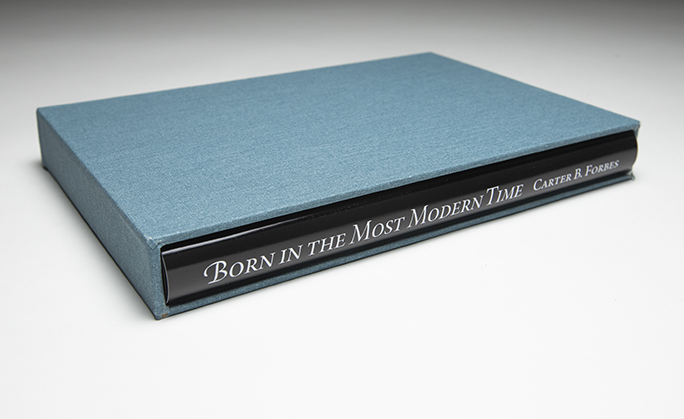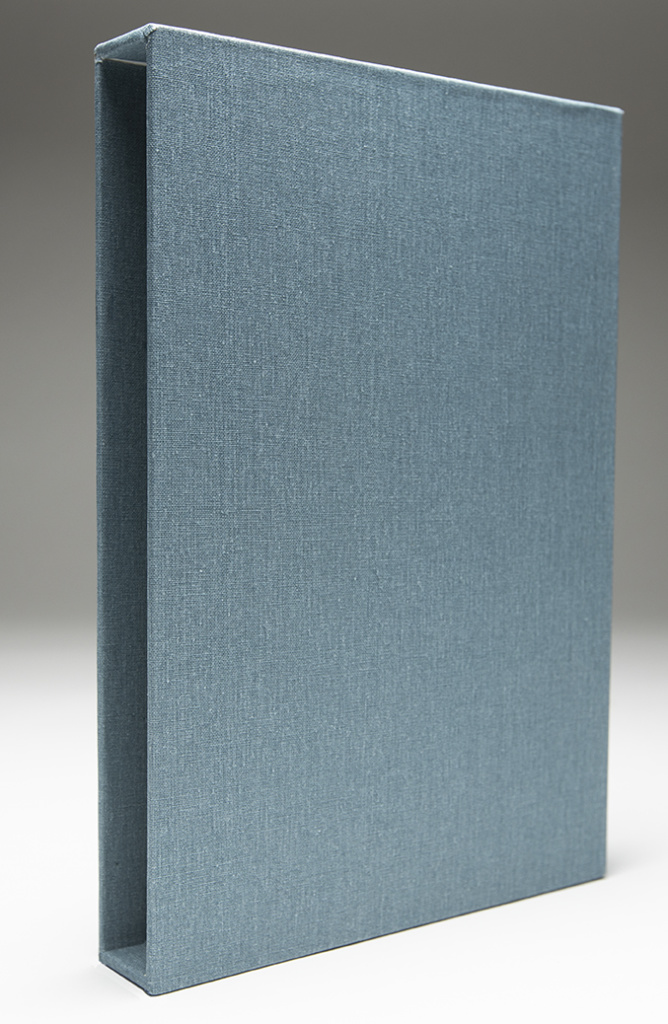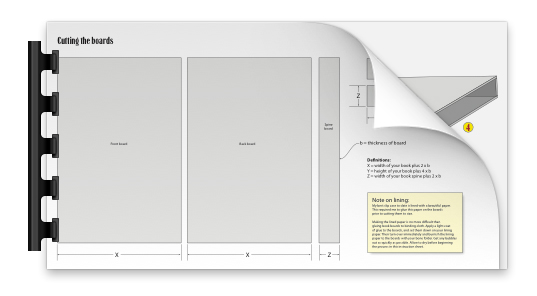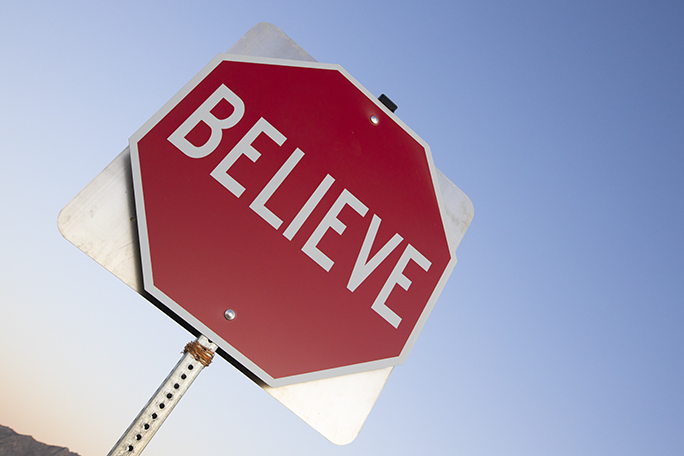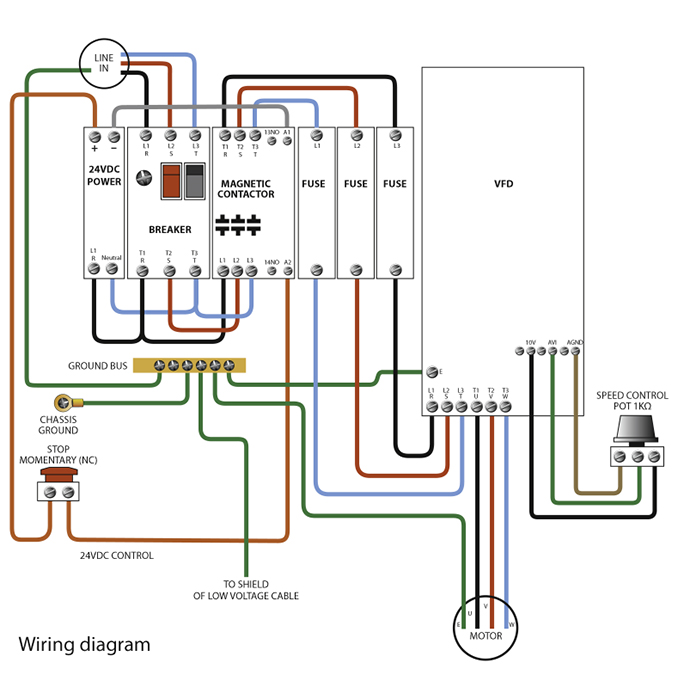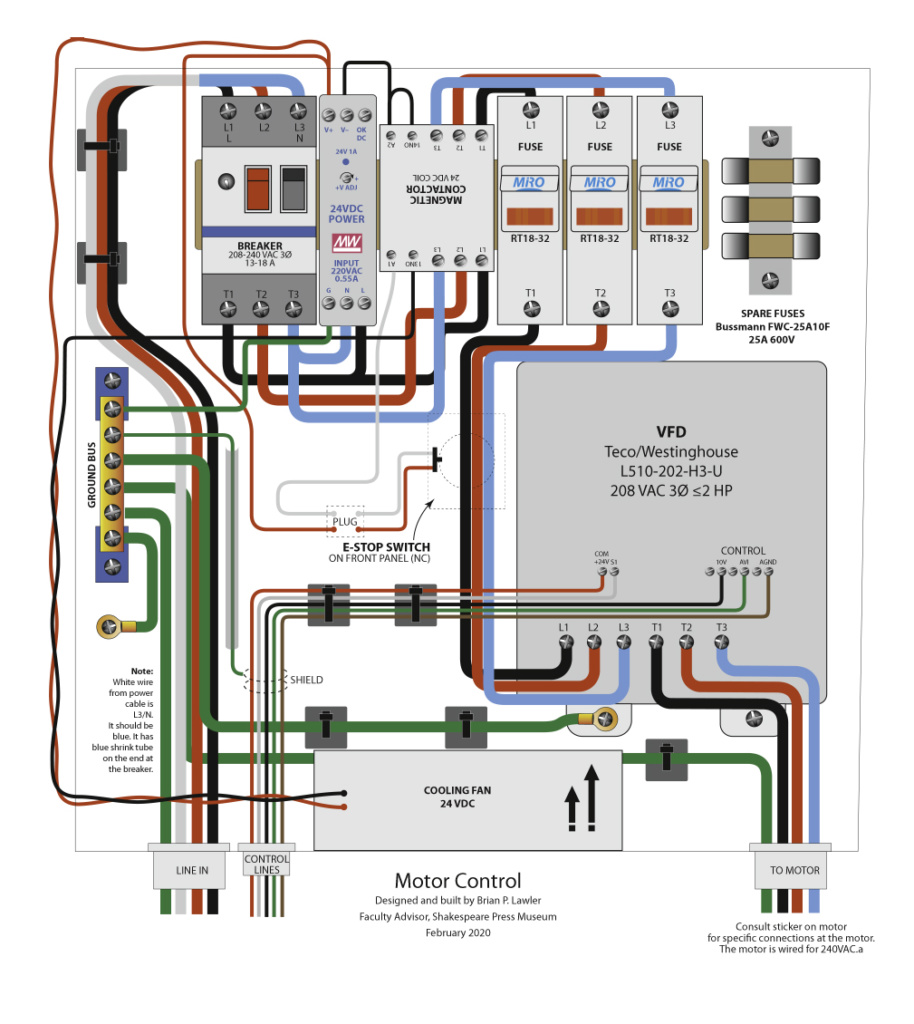Though it has nothing in common with my usual posts, I want to say a few words about my obsession with the New York Times’ Spelling Bee puzzle.
It’s fun! It’s cause for insanity. It’s enough to make you either a genius or a maniac, or both.
I play it every day, and for the past year I have been able to get to Genius level every day. Sometimes that takes me ten minutes, other times it takes me, on and off, all day and late into the night to reach that goal.
And, three times in the last year I have made it to Queen Bee status, where I have gotten all of the possible words in that day’s puzzle. This morning I made Queen Bee status with the word “inbox.” I was thrilled (and I am being quite modest about it).
In the approximately half year that I trained to be a genius every day, I occasionally cheated by using a web site called WordHelp.com. There, you can put in the seven letters (I put them in twice each) and it will tell you all the words possible with those letters. Some of its words are not allowed by the New York Times for various reasons, but it will often get you out of a jam.
One year ago I got good enough at the puzzle that I stopped cheating, and pledged never to use WordHelp again. I have been true to that pledge, and have not been back.
Now I rely entirely on my wit, my memory, and luck to get to Genius every day. I also use the built-in dictionary on my iPad to check words as I enter them (this isn’t cheating because it is only verifying that a word is spelled correctly, and it is available inside the Spelling Bee puzzle itself). If I touch and hold, the word will be highlighted and an option to “look up” arrives on-screen. I will occasionally look up words in the solution list because I have never seen them before and I want to know what they mean. I used it for fettuccini recently.
A few months ago, a man in New York made a web site for people like me who are obsessed with the Spelling Bee puzzle. It’s called NYTBee.com. I like it, and I look occasionally to see how many words it will take to get to Queen Bee status. I also check to see words that are in Webster’s, but not usable in the puzzle that day. There are a lot of these words. Yesterday I wasn’t able to use “nonunion” even though it is a perfectly valid word in the dictionary.
In NYTBee.com you can also cheat and see the words for that day’s puzzle. I never do this. I would rather wait until the next day to see the words I missed. My puzzle day begins at exactly 9:00 a.m. European Central Time when the Times posts the new day’s puzzle. I am often waiting at that minute to check my words against the official list, and to start work on the next day’s challenge.
I have developed the skill of Genius-making on the Spelling Bee, and I thought I would share my techniques with those of you who are obsessed with Spelling Bee, or might become obsessed.
Every day there is at least one pangram, defined as a word that uses all the available letters. Sometimes there is more than one pangram; those are great days.
I treat the pangram as my first stab at getting a good score. I stare at the letters and play anagram games in my head, trying to make words, or prefixes and suffixes. Sometimes the pangram will jump into my head, while other times it takes much longer. I usually stick with it until I get it, and only then move on to the easy words.
The rules are simple: you must use the center letter in every word; you may use any letter
one or more times; each word you spell must be in the official list of words for that day.
There is at least one “pangram” in each day’s puzzle, that being a word that uses all seven letters.
If you get a pangram, you get lots of points for the word.
Four-letter words get 1 point each; more letters earn 1 point more per letter; pangrams get 7 extra points in addition to their word score.
Proper nouns are not allowed, nor are obscene words. This is a carefully curated puzzle.
I bang-out the obvious words first, getting as many points on the list as possible. Then I try adding prefixes like “un” or “in” or “en” or “re” and I read down my list of words trying to add the prefix if I can. “Noble” might become “ennoble” or “done” could be turned into “undone.” When you have exhausted the prefixes, look for suffixes, adding “ed” or “ing” to every word you have made so far. In the process you will find words that you weren’t looking for. Some days you can nearly double your score by adding “ing” to most of the words on your list. Those days I call gerundific days.
When you have reached Amazing level, and it seems that you cannot find any more words, look for opportunities to use:
- Pasta: rotelli, tortoni, fettuccini* etc.
- Other food words: blini, falafel, tortilla, tapa, naan, bialy, focaccia, onion**
- Musical terms: trio, quartet, nonet, octet, tutti, largo, rondo, duet
- Geometry terms: nonagon, octagon, decagon, dodecagon, septagon, hexagon, et ceteragon
- Body parts and medical terms: ulna, alveoli, atria, and related plurals
- Common chemical and biological terms: anionic, ionic, amoeba, oleic, niacin
- Japanese gates: torii (who knows why, but it shows up often)
- Japanese cushions: tatami
*Note that “fettuccini” was only allowed with this spelling, and not the other five options possible in Italian and other languages.
**If you start participating in the Spelling Bee, you will use “onion” several times a week. Naan is another regular in the Spelling Bee.
Most of the time these categories, and the words that you will memorize over time, will help you succeed every day. You’ll also start to add words that are used in the puzzle regularly. Eventually you’ll get to the Genius level, and say, “What’s next?”
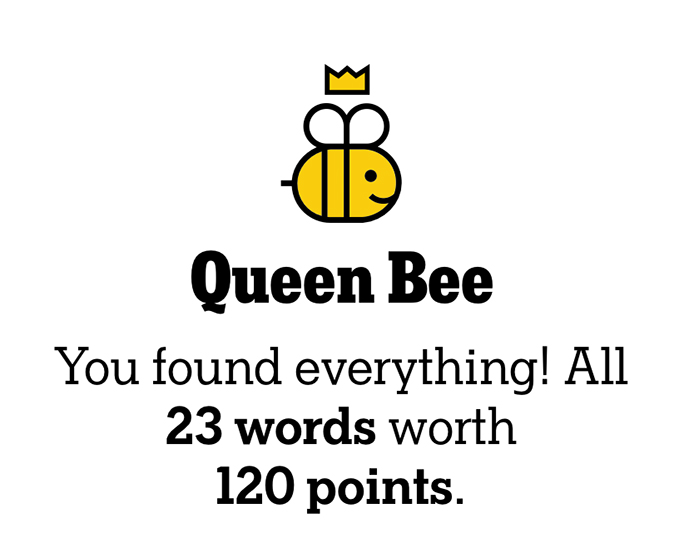
when you earn Queen Bee status.
It would be nicer if the word “All” were on the same line as the words in the next line, and the word “worth”
found its way down to the next line also
(the typographer’s comments).
What’s next is Queen Bee, where you get every possible word in that day’s puzzle. To reach this level you should try on days when Genius is achieved with fewer than 30 words. The difference between Genius and Queen Bee is daunting, and with more words, there are more needed to get to Queen Bee.
Yesterday I got all 27 words to reach Queen Bee. To reach Genius only required (for me) 24 words, so I had to find only three more, and that was comparably easy. On other days, when there are 35 or 45 words to reach Genius, the distance to Queen Bee is immense – sometimes 10 or more words. And, where on Earth am I going to find ten more words?
The satisfaction of reaching Queen Bee status is incredible. I walk down the street with a big grin on my face (missed entirely by the neighbors who pass me).
I hope that these tips will help you to reach Queen Bee level soon so that we can celebrate together, or at least you can smile as you pass me on the sidewalk.
Note: Playing the Spelling Bee requires access to the New York Times online. You can get a regular subscription, or there is a special subscription that gives you access only to the puzzles. This includes the famous Times crossword puzzles, Spelling Bee, and several others. That subscription is just a few dollars per month.