Following this blog, you have been exposed to the trials of printing very large photos on a wide-format Epson ink-jet printer.
I have been feeling like a beta tester the last month or so, discovering all of the reasons why a certain file can’t be printed. Reading Adobe’s lame error dialogs that ask you to contact your printer vendor (Adobe certainly doesn’t want you to contact them, god forbid!).
I learned that Photoshop doesn’t like to print jobs with more than 32,767 pixels in either dimension, and then I learned that Photoshop won’t correctly print any image greater than 2GB, and then my Mac Mini’s hard drive failed on Christmas, requiring me to start over again on printing technology, discovering that some small change in Epson’s printer drivers doesn’t like photos larger than about ten feet long.
It starts to sound like I’m complaining.
When the old Mac Mini came back repaired, I reinstalled the (newer) Epson printer drivers, and it seemed OK. I was able to print ten-foot photos without difficulty, but when I tried to print a 14-foot panorama, the printer huffed and puffed, then it advanced three very expensive feet of Epson Luster paper, cut that paper and dropped it on the floor. Thinking this might just be a quirk, I restarted the programs on the Mac Mini, sent the job a second time, and it generated another three feet of blank paper and dropped that on the floor. This was starting to look like a trend.
I need a solution, and time is running out. I am now down to four weeks to my show’s opening reception, and I am feeling the heat of the deadline.
I wrote to my friend Dan Steinhardt at Epson. He’s knowledgeable about these things, and I complained to him (sorry, Dano), and he recommended that I use a popular Windows-based RIP called QImage on my Mac, with Bootcamp and a copy of Microsoft’s Windows 7 operating system, and I gave that some thought.
Changing RIPs in the middle of a photo exhibition didn’t appeal to me, because RIPs affect the way dot patterns are drawn on the paper, and I worried that my prints might look different. I was also concerned because I am brain-dead when it comes to configuring and repairing everyday problems on Windows computers. I didn’t want to have to add that skill to my résumé on short notice.
So I bumbled on, making some pretty big and awfully expensive mistakes as I prepare for my photo exhibition. I printed all the easy prints – those under ten feet in length, and I printed a few of the informational prints just to get them done. But the big gorilla in the room was the need to print several very large panoramas in one piece each. These range in size from 14 feet to just over 18 feet in length.
Yesterday, the Fairy Princess appeared to me in a dream (she sometimes empties the dishwasher late at night) and reminded me of some software from Germany that I learned about at the GATF Color Conference in Scottsdale, Arizona. I had picked up a brochure about it…. What was its name?
And then I remembered it was a Mirage! I looked it up on the Interwebs, and within an hour I was in possession of a 14-day test trial of Mirage software for my Epson printer. Not just “in possession,” I was running with the new software in less than an hour.
Mirage is a RIP (see the comments at the end). It is also a better printer driver than those supplied by Epson. It is available in several versions varying in price – but not in features – according to what size printer you plan to run. The version for my 44-inch Epson 9600 is $648.91. If this were not a solution to my problems, I would have a hard time spending that much money for this.
By comparison, Bootcamp for the Mac is free, a copy of Windows 7, Home Edition is less than $100.00. The Windows QImage RIP I would have needed is $69.99, and the time I would have spent getting it running is unknown. So, I am spending much more to solve the problem – permanently – on my Mac Mini than I would have spent building the Windows partition and running the Windows RIP. But, I am in more familiar territory here, so I can justify the expense based on the fact that I need the Mirage software for many future jobs, which will pay for it many times. (Good justification, eh?)
The controls for Mirage software are found under the Automate menu in Photoshop.
Mirage states that their drivers will print any image that you can open in Adobe Photoshop – that means any image up to the 300,000 pixel limit of that program. That’s nearly ten times as long a file as the stock printer drivers and Photoshop will support on their own. That is the feature I need most right now.
This is the Mirage control palette. On the left are the various sections, each of which open to reveal controls for the details of the setting. On the right is the overview of the image to be printed.
There are several other compelling reasons to get Mirage software. One is that is does image nesting. It has several settings for that nesting including one to make the printing with minimal waste, one to make a grid of columns and rows – which would make cutting images apart easier, and one to optimize for minimal cutting. I regularly print posters for a local bank, making two-up poster sets on the Epson printer. They way I have been running these for years is to gang them together in Photoshop first, adding cutting marks, then printing them. With the nesting features of Mirage, I can just choose two posters, tell Mirage to print them together, and it will do the rest.
And, since Photoshop CS 5, when Adobe stupidly removed the feature that allowed us color experts to print a profiling test chart without any color management applied, the only way to print such a pattern target is to use the Adobe Color Printer Utility application (which was a really stupid answer to their really stupid removal of the feature). With Mirage, there is a simple means to print a target on any Epson printer without any color management applied.
Once the job is started, the Mirage Queue takes over and tells you percentage of completion, and hours and minutes until completion. Printing begins within seconds of start, and spooling continues while the printer begins to image.
The Mirage driver software supports a host of Epson-supplied ICC color profiles, which the software chooses according to the substrate you select. If you want to use your own ICC profiles – and I do – it allows you to create a custom medium, applying your own color profile. Selecting that medium is easy; it shows up in the list of available media when you start the software.
And, Mirage allows the creating of Proofs, which is the function of having the printer simulate a printing press. In Photoshop’s printer pane, this same feature is available, allowing the user to choose the printer’s profile, then to add a simulation profile and rendering intent to make a proof. Mirage software puts this in its own category called Proof, and affords the same controls.
I’m approaching the end of my first day with Mirage software, and so far my productivity is up, up up! I have made two 14-foot panoramic photos so far, and I am printing the third. The software tells me that I have one hour and two minutes left (the Epson drivers that I use tell me nothing for percentage of completion, nor time remaining. Newer drivers from Epson do report percentage of completion.)
Mirage is available for both Mac and Windows operating systems, and it controls nearly every professional Epson ink-jet printer. The latest printers and the very latest operating systems are all supported.
I really like this software, and most importantly, it saves me from some daunting problems in the weeks before my big exhibition.

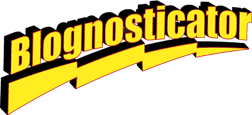
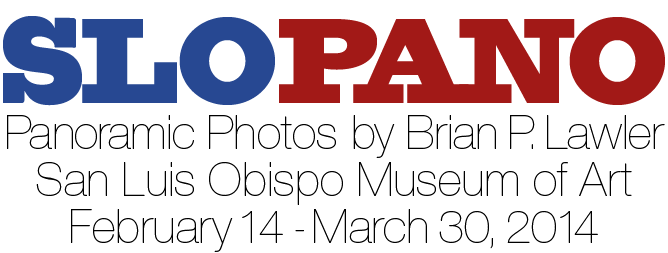

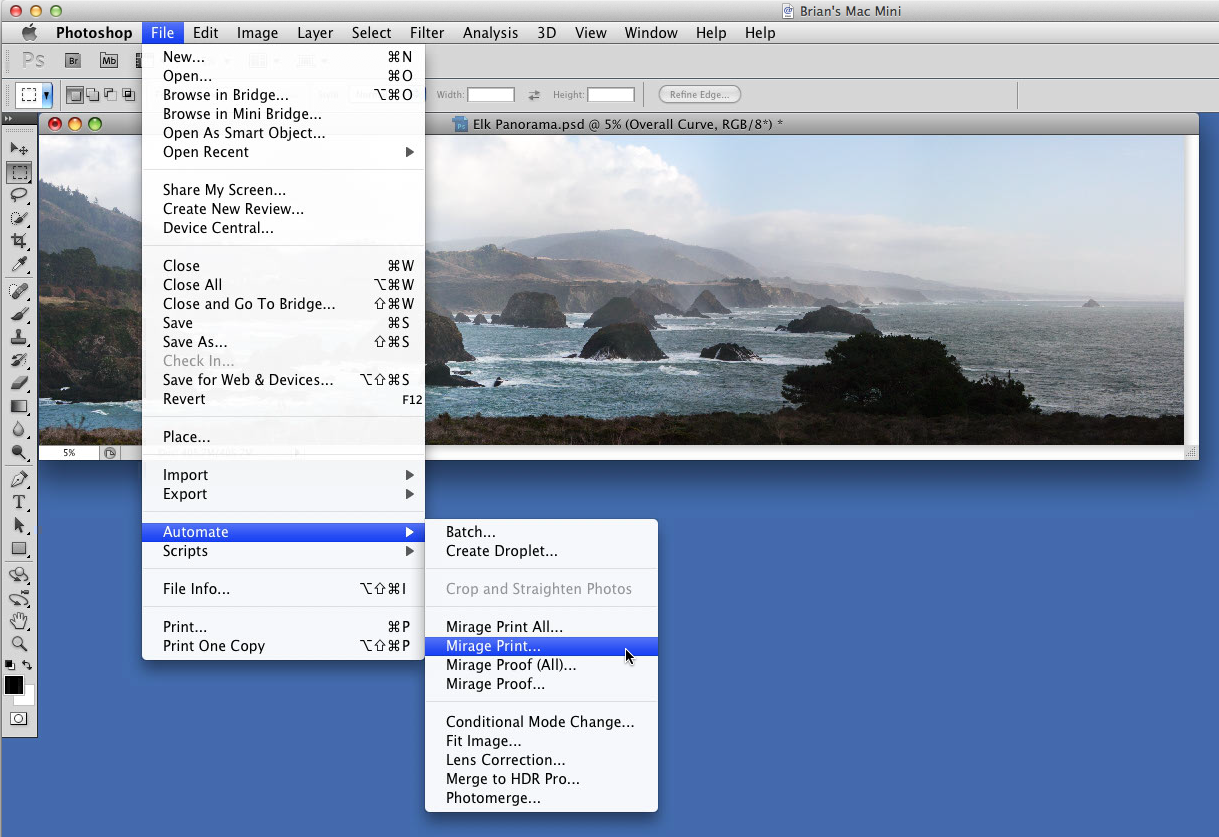
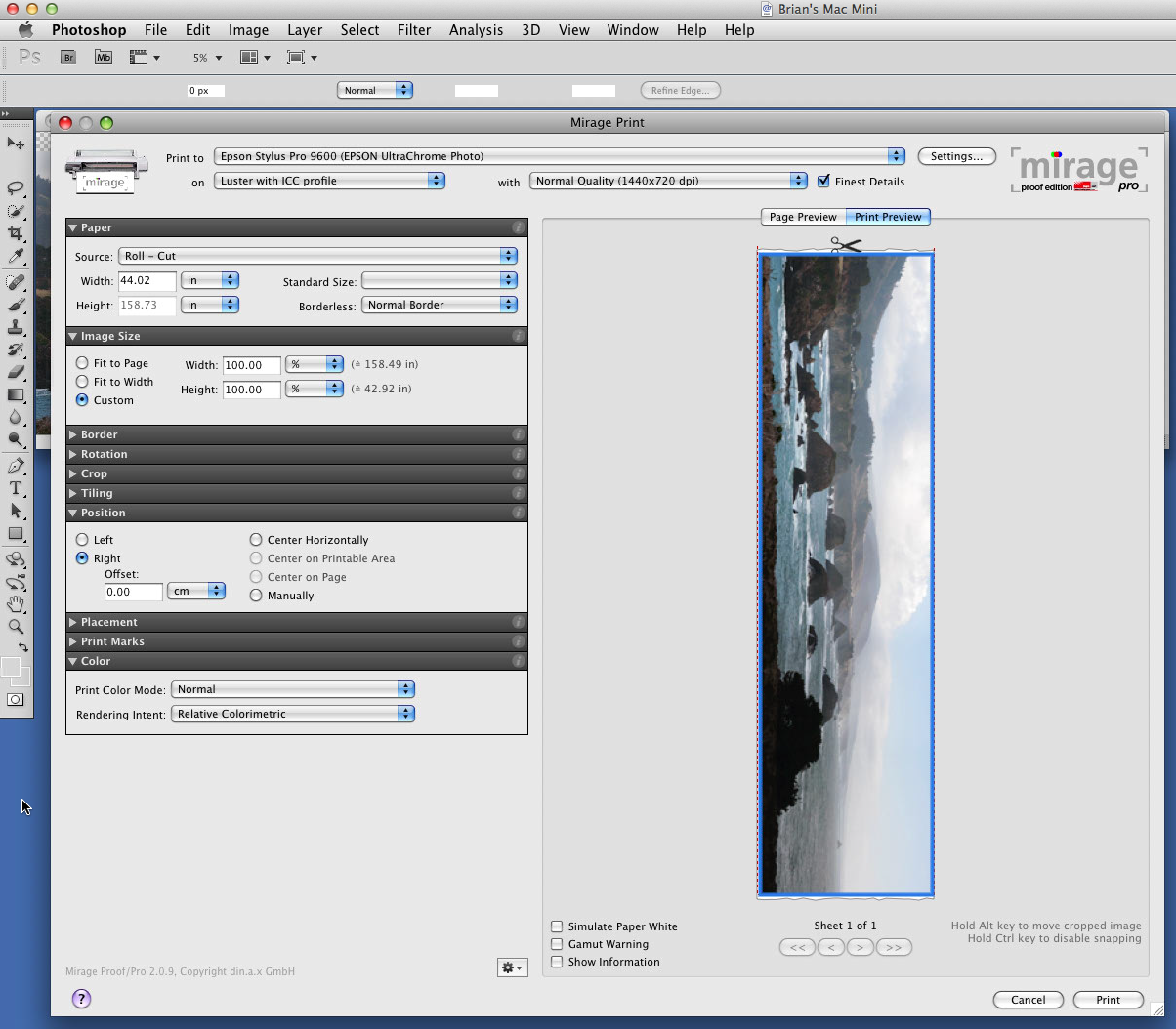
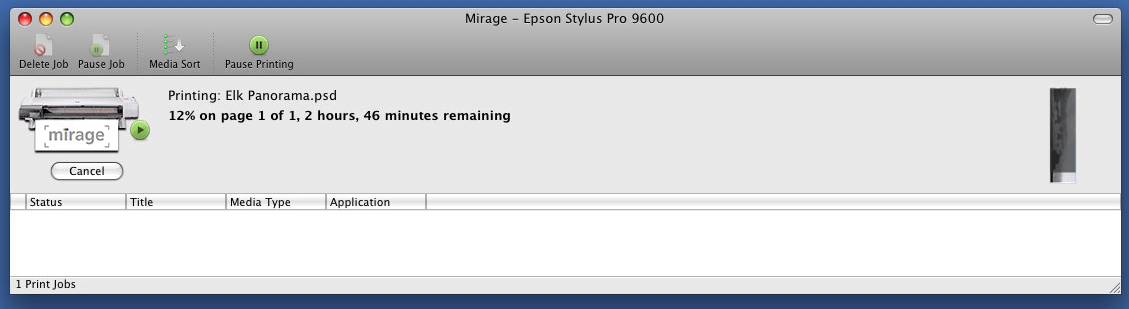
Dear Brian
many thanks for your testing. We sincerely hope you still enjoy printing using our Mirage Software.
I very much like your article and appreciate your testing. Please allow me to correct one little error. Mirage is a RIP. Not just a printer driver 🙂
If you need anything, please let me know!
Very best regards
Peter
Thank you, Peter, for the correction.
I stand (sit) corrected. The software is spectacular, and I enjoy using it whenever I use my Epson 9600 printer. I am very grateful for the work your company has done to improve the state of the art in printing on Epson machines.
I could not have completed my photo exhibition in February without Mirage software; I hit the wall with every other printing method on my machine, and only succeeded once I switched to Mirage for printing.
Brian
The only problems I have encountered with this software is that you can not resize the image dimensions independently. You pick the height or width it picks the other dimension. So you don’t have the control to get to a specific size print within the software. The other problem is with roll cut. You can’t adjust the length of the roll so you can leave excess for a boarder. You can not adjust boarders independently either. If it could do this it would be the perfect replacement for Imageprint!!
Richard,
I have made posters with separate borders. There is a little chain link icon there, and if you unlock the chain, you can enter separate margins for all four sides. I don’t understand your criticism of the sizing issue. Mirage knows the proportions of your art, and if you put in one dimension, it simply calculates the other dimension. What’s wrong with that?
The more I use Mirage, the more I like it.
Brian
Very interesting article. I too would like to be able to print without length restrictions. I am a photo hobbyist using an Epson 3880 and am limited. However, I am a bit limited in the wish to spend almost as much for the RIP as the machine cost me. It would be nice if the home use price could be applied to the 17″ . Will continue to watch and hope. Thanks for a very interesting write up.
Martin
Hi Martin,
I think that Mirage has a low-price option for smaller printers. Overall I feel that my investment in this software has paid for itself several times already. It’s especially nice for step-and-repeat, and it does a great job of efficient nesting. These things I used to do manually. I love its ability to suggest a better layout, and those are usually more efficient that the way I would print.
Another thing I really like is that Mirage can print several jobs with different resolutions simultaneously. No worry about image size, no worry about resampling to get things to the same resolution. This saves lots of time, and for that I am grateful.
Brian
I found the way to add borders independently finally when using roll paper. \Resizing height and width independently would allow you to have one large file, scale it proportionally, \then tweek the odd demension to a standard size (8 x 10, etc). Which means you would not need multiple size files for an image, as well as you could use standard framing mattes. This wouldn’t be the best approach for portraits. There are pros and cons to this approach but it works for me for landscapes.
Richard
any links to the Mirage driver for windows?
Sorry for the long delay in replying…
If you look for Mirage on the Interwebs, you’ll find it is available for both Mac and Windows. It runs equally well on both platforms.
Best wishes,
Brian P. Lawler
Hi Brian,
I have been using the Mirage 17″ V11 for 18 months now in conjunction with the purchase of an Epson stylus Pro 3880 printer. My images are edited in LR5 and exported to a print folder on the Mac desktop. From here I drag and drop into Mirage, usually singly, sized correctly for the chosen media + custom ICC profile. This product is so nice to use.
Question… Recently I have been printing 9″ x 12″ images on A3 or A3+ to give room for the image to breath, and then use the oversize border to script and position some image capture calligraphy (settings>advanced)
Instead of printing the prepared file on the 3880, at times I would like to send the prepared file with script from Mirage back to to the hard drive for export to a print 2 metal company. Is this possible?
Regards
Greg
Hi Greg,
I’ glad you also like Mirage. I still use it, and I am VERY happy with it.
I don’t know of any way to accomplish what you want to do here. You might try asking the Mirage people.
I suspect that the file Mirage creates is Epson-specific code, and not useful to Lightroom or Photoshop.
Best wishes,
Brian P. Lawler
Have you had any experience with the LR module Mirage now offers? I’d like to be able to print with a text bar included. I currently use Print Tool and find it won’t print attached text from within LM. Thanks in advance for a response.
Hi Shep,
I’m sorry I do not have any experience with that. I have kept up-to-date with software upgrades on my version of Mirage, but otherwise have been a happy customer (and thus not looking for new software.
Best wishes,
Brian P. Lawler
Running Mac Pro, current OS X, PhotoShop 2015 or 2015.5, Epson R3000 and P800. When I print an 8.5 x 11 image, it works fine. Try to print same image 13×19, and what comes off either printer is a part of the image which covers an 8.5 x 11 part of the 13 x 19 paper. As if one did an 8.5 x 11 crop of the image and printed it on the upper left corner of the 13 x 19. Happens w/ PShop or LRoom. But not when printing from Preview. Same using either printer. Have repeatedly removed and re-installed PShop and printer drivers. Epson even replaced the P800. Have spent over 10 hrs on phone w/ Adobe. No help. Any suggestions? Thanks,
Hi Bob,
I’m not sure exactly what the problem is; are you are trying to get an image to fill either an 8.5 x 11 or a 13 x 19 page? You can use the “Scale to Fit Media” checkbox to get the image to fit the paper (in Photoshop and Lightroom).
Please tell me if I have misinterpreted the problem.
I am happy to give you some help if you write to me at my regular e-mail address: brian@thelawlers.com
Brian
Loving Mirage RIP. However cant work out how to print borderless for EPSOM 10070. Also would like to know how to adjust waste paper when using double cut?
Hi Glenn,
It may be that the 10000 series can’t print all the way off the edge. There may be mechanical restrictions on that. As for the waste paper, this is probably a question best answered by the folks at Mirage. They have been very helpful to me on the few occasions I needed support.
I’m glad you like it. I use mine every day, and it has earned its keep many times over.
Brian P. Lawler
Thankyou Brian, I will request support from Mirage.