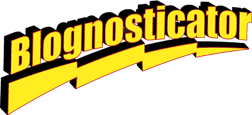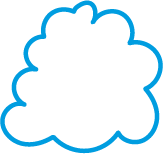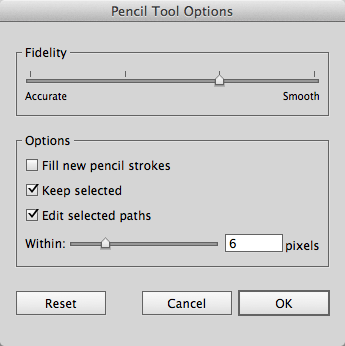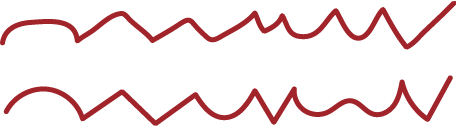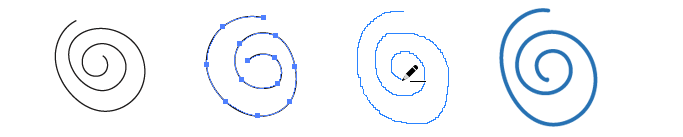I wrote a few days back about using the new Corners tool in Illustrator, which is delightful. I draw a lot in Illustrator, and I enjoy this new feature because it allows each corner in a polygon to have a different corner radius. This also allows me to leave some anchor points as angular corners if I choose to.
Adobe claims that the new Pencil tool is “completely new.” It is, “completely.”
This cartoonist’s cloud was about three seconds’ work with the new Pencil tool. The lines are smoothed, and the path closed automatically by the new tool, saving minutes of clean-up.
I use the pencil tool rarely because it’s so accurate that it makes jittery lines with even careful mouse or stylus movement. The Pencil tool, combined with the Smooth tool was a successful combination in previous versions of Illustrator because the Smooth tool took out that jittery quality.
The new Pencil tool combines the two into a much better drawing tool, one which allows for freehand illustration, but then adds the quality of a smoothed line. I have been experimenting with it, and I declare it a success. I’m impressed!
This is the new control palette for the Pencil. Across the top is the key slider.
Adobe has added a control panel to the Pencil tool, accessible by double-clicking on the tool icon. In that control panel is a slider that goes from Accurate to Smooth. By sliding the slider to the extreme left, it makes the Pencil tool behave as it always has. Sliding it the other way makes the tool into a serious participant in an illustration.
Here I drew a couple of squiggly lines using the extremes. Though they are very similar, the lower one benefits from the smoothing of the new Pencil settings. It’s subtle, but effective.
And here I used the new Pencil to draw some freehand spirals. The spiral on the left is drawn with the Accurate setting, and the spirals on the right are smoothed. I like the results a lot better in the smoothed version.
These spirals show how nicely the new Pencil tool smoothes lines. In the third example you see my pencil drawing captured on the screen. The last example is that same spiral after the new Pencil tool smoothed it.
The new Pencil tool also behaves better at the end of a closed path. When you approach the starting line, the tool senses its proximity, and will close the path as you draw. The old version of the Pencil could not do this.
In general the new Pencil behaves better, it doesn’t mysteriously delete lines you just drew, and it makes the life of an Illustrator illustrator better. A tip of the pencil to Adobe for adding this new feature to Illustrator.