I have found the Holy Grail of portrait and commercial photography!
Yes, I have done it, and it’s working and I am thrilled. The Holy Grail is a combination of tools, specifically an Apple iPad, an EyeFi Pro X2 SD card, and my Canon pro digital camera.
The simple-looking EyeFi card has both 8GB of camera memory, and a microscopically small WiFi network transmitter on board. The card writes photos to its own memory, and simultaneously transmits them to software on the iPad.
When I shoot the occasional group photo, or the occasional bankers-in-a-row photo, I usually have an Art Director with me, and we are often stumbling over each other trying to see the little LCD viewfinder on the back of my camera. In a shot last year in a bank in Santa Barbara, I was up on the ladder while the art director was “directing” from the ground, moving 19 people around in a crowded lobby so that everyone looked good.
I took a photo, then passed the camera down to the AD, then she would hand it back up to me, and I would shoot another one, and so on. It seemed to me that this could be done better.
I bought an app for my iPhone from OnOne Software that allows the control of my camera, and an on-screen image from the camera on the phone each time I shoot a photo. Though I like this software a lot, the problem is that I have to connect the camera to a MacBook Pro with a FireWire cable, then transmit the photo from the MacBook Pro to the iPhone. Awkward, but workable.
The Art Director confers with the subject of our portrait photo session using the iPad and EyeFi software.
Then I learned about the EyeFi card. It’s an SD-size memory card (8GB is the largest currently available) with a built-in WiFi transmitter. At about $90 I had nothing to lose, so I bought one. I watched a video on YouTube that explained how to do this with the EyeFi card and an intermediate “ad hoc” WiFi transceiver (a strange little gadget that I might carry in my camera bag). The transceiver receives photos from the EyeFi card in the camera, and then passes them to an awaiting device – in my case the iPad 2 – over a short-distance WiFi network it creates.
That was a flop. I never got the WiFi transceiver to work; it had settings that didn’t seem to correspond with the instructions, so I let it go (I may take it up again soon, as it might be able to extend the distance between the camera and the iPad considerably.
Making it work: before the iPad can receive images, it must be “paired” with the iPad. This is done in the EyeFi software, and it takes just a minute to do. Once the two are paired, the images from the camera begin to show up on the iPad.
EyeFi cards are made by a Mountain View, California company. They have made a name for themselves making the first camera memory card that includes a tiny WiFi 802.11 transceiver. It’s absolutely amazing that they figured out how to fit that transceiver into a card that is already packed with 8GB of memory. More amazing, it works!
So, I figured if I could get the EyeFi card to work on my pro camera, my Art Director could observe the photo shoot while holding the iPad, and give direction from a few feet (at least) away from my position.
This is the view from the iPad, with thumbnail images at the bottom of the screen. The photo is of Liz Summer, Relationship Manager for Heritage Oaks Bank in Paso Robles, California (used by permission).
The iPad’s gorgeous display would be much nicer for showing a client a portrait in progress.
I don’t know why it took me so long to get it working, but I tried, and failed, and tried again, and failed, and kept putting it off.
Once I got this working, I figured out a way to mount the iPad so that the portrait subject can see it during the photo shoot. This is a MonkeyPod flexible tripod hanging on a SuperClamp on one of the light stands.
While I was floundering and forestalling, the EyeFi Company made their product better, adding the ability for the card to speak directly to the iPad, and thus not requiring the “ad hoc” network device (which I could never get to work). That turned out to be the trick, and suddenly the system worked just fine.
This week I tried it again, and it’s better than I ever thought it would be. On Thursday I had a professional portrait assignment for a local bank. I invited the subject to sit for the portrait at my home. I set up for the photo, put the lighting in position, and then added the iPad, first taking the couple of minutes it takes to “pair” the EyeFi card and the iPad. Within a few seconds, the card was passing images to the iPad, and they were showing up there on the full-screen.
This is a view of the thumbnail images on the iPad screen. With these, the subject can get a sense of how things are working, while in the middle of the shoot.
My camera allows me to put both an SD card and a CF card in the camera simultaneously. They can be mirrored, chained, or written exclusively. For this EyeFi experiment to work, I put the SD card in, and set it to mirror the images I take. The CF card is set to record in Camera Raw; the EyeFi card is set to record in JPEG. This speeds the process, as my Raw files are between 15 and 30 MB each, and it would take too long for these to be copied over WiFi to the iPad. The JPEG images are modestly sized, and get there in a few seconds.
(I have not tried to use the EyeFi card by itself in a camera shooting Raw, but I will soon, and I will write about it then.)
The photo shoot went delightfully well. My Art Director worked with the subject, posing, and showing her the images as they showed up on the iPad. I shot the photos, and paid attention to the camera. The images are nice, the customer is happy, and the system now works.
I will be carrying the iPad from now on, using it as a wireless proofing viewer on my professional photo shoots.
I have found the Holy Grail of photography tools.

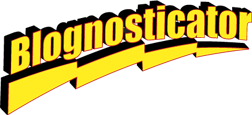






Awesome write-up. THANK YOU.
When shooting in the studio, I do the exact same thing. I shoot RAW to the CF slot, and JPG’s to the Eye-Fi Card. When I shoot my kids over the weekend, I shoot large and fine JPG’s, and have them go through my Galaxy Nexus, over 4G LTE, to my Mac back home, and to Eye-Fi View. When I shoot events that I want to upload ASAP to a place like Facebook or Flickr, I shoot small JPG’s, also in Direct mode, and have them upload immediately to the cloud and I even have the card tweet on my behalf 🙂
Here are some links that may help your viewers:
http://www.eye.fi/how-it-works/features/direct-mode
http://www.tethertools.com/
http://support.eye.fi/features/direct/mobile-applications/
http://support.eye.fi/features/direct/direct-mode-faq/
http://support.eye.fi/about-eye-fi-connected-cameras/
Thx —
Ziv.
Eye-Fi co-founder
Thank you, Ziv, for your comment. Rarely do I get a visit from the co-inventor of the product I am describing.
Thank you for bringing this product to market.
Brian
Great article on the Eye-Fi, been using it the same way for awhile as well. Check out the Tether Tools Wallee system for the for easy and secure iPad mounting. Makes it really easy for clients.
http://www.tethertools.com/plugging-in/wallee-ipad-modular-case/
It’s a very nice addition to a studio photo session, I agree. I will check the mounting system you recommend. Thank you, Brian
Thank you for the tip on the Wallee system. I bought one and I love it! I have the Magic Arm and the Super Clamp, and I can put it anywhere. The iPad now resides on the edge of my desk while I am working, and on a light stand when I am shooting.
I personally use ShutterSnitch. It has some powerful tools and “real-time” slideshow capabilities when working with an Eye-Fi Card!
Thanks Daniel,
I own ShutterSnitch, and as you have found, it has better features than the EyeFi software. I have trouble getting ShutterSnitch to see the EyeFi card when it’s running.
It works “the other way around” – ShutterSnitch is only listening for an incoming connection.
I usually take some pictures (1 or 2 small-res to speed it up) after turning the camera on. If it doesn’t start sending pictures after a few seconds (10-30s) I turn the camera off and on again.
(I usually carry a mobile WiFi Router so I don’t use direct mode much)
It is a great product except if you have a camera that only supports CF cards like many of the higher end DSLR cameras are trending towards. I bought an eye-fi card so that I could use in studio with my new iPad, not even thinking that my camera didn’t have an sd slot. When I went to return the eye fi card and purchase the CF version, I was dismayed to learn that such a product didn’t exist and even more, that no plans to produce such a product were in the works. We CF users are begging for eye fi or any other company to develop this technology to work in a CF card. We are willing to pay double or more for it. Help us Eye Fi! You’re our only hope!
I have been using an Eye-Fi card with a SD/SDHC to CF adapter successfully.
This is the one I have.
http://www.jobo.com/web/SE9109-SD-CF-Adapter.891.0.html
I modified it slightly: removed the metal cover so that the Eye-Fi had better range. Didn’t tested the difference though…
Please make one for compact flash!!!!!!!
This is a great idea. The problem comes if there is no wifi in the area correct? My iPad is not a 3G iPad – is there a way to do this while not in a wifi area?
I don’t have 3G either. You don’t need it for the EyeFi cards to work. They create their own WiFi network that you can receive with the standard iPad network.
I was hoping it would work that way. Now I need to go check this out a little more in depth.
I brought last year Dec.2012 a 16gb eyefi card, its works good on my laptop, now i bought a ipad 3 and i can get photos on my ipad, some came up, but is very small
Would you please tell me what type of camera you’re using that has the ability to simultaneously shoot to both CF and SD cards?
Don,
The camera I use is a Canon 1ds Mark III. It has two slots: one for CF, the other for SD. I suspect that we will see cameras in the future with no CF card slot, as SD cards are becoming the more common and preferred type. I hope that Canon makes the next high end camera with two slots, regardless of what type of cards they are.
Brian
If you have not already found this this, a CF-Based camera can also use a CF to SD adapter card to use the EyeFi SD. If the camera is SD-Based, you are set. If the camera has an option for both storage cards, you are set.
Dear Hollywood,
I am aware that you can put an SD card in an adapter to get it into a CF card slot. I am also aware that people who have tried to put the EyeFi cards into CF adapters have had trouble because the sheet metal case of the adapter blocks the RF signal from the SD EyeFi card.
One fellow cut the sheet metal off the adapter, and that worked. Others have been frustrated by the shield.
I find that the EyeFi card is perfectly reliable when it’s in an SD socket. Otherwise it could be problematic.
Brian
Hi there
Great article! I have been considering getting one of these for ages. I have only one question;
I live in New Zealand and general access to internet is quite tough and very expensive, most data deals for phone and home use etc are capped. The term unlimited data is very rare.
My question is, with the wi-fi network that the card creates using “Direct” enabled, does it cost anything (data = money) to transfer the images across? As you know, shooting in a studio many times a week, with a client watching, transferring all images across a network, you can get through a hell of a lot of data!
Please tell me it doesn’t use your internet data and it uses it’s own connection, like bluetooth or something similar…
I hope that made sense, as I can not find an answer anywhere… And I feel I may be being a little naive…
Thanks for your time
Dave
Hi Dave,
The WiFi network created by the EyeFi card is what is known as an “ad hoc” network. It exists only between the camera and the iPad. You’re not using anyone else’s WiFi, so you’re not subject to any charges.
An exception to this is if you choose to upload your photos to a web site using the EyeFi card. This is an option, but one I would not recommend to you, as it involves fee-based services.
Brian
Thanks Brian!
Ok that is exactly what I wanted to know, cheers!
Looks like I will be purchasing it soon then.
By the sounds of it, I will mostly be using it in “Direct”, I look forward to playing around with getting the transfer speeds as quick as possible for the client by having slot 2 save as a low res jpeg, instead of having to cart over to the iPad 20mb it will just have to transfer hundreds of kb’s. (Slot one saving RAW as normal obviously)
That cleared up a niggling worry of mine.
Cheers!
🙂