I finally reached the point where my Mac Pro cylinder computer would no longer work for me.
I bought it new 10 years ago, then modified it about five years later to expand its internal working memory. When I bought it, there was a 1 TB SSD card in the machine; when I tried to update to Mac OS Catalina, that required more, so I took out the 1 TB board, and replaced it with an Intel 2TB card called NvE memory.
It has served me well.

I became aware of that computer’s limitations recently when I could no longer update the operating system. I encountered this problem when Apple switched from Motorola PowerPC chips to Intel, and this time from Intel to Apple Silicon. I held on as long as I could, but was finally forced to make the switch when I could no longer access my bank’s online banking system – they no longer support older browsers, and since the browser is tied to the operating system, I realized that I was stuck. I also could not run the latest Adobe applications or the Topaz applications I use in photography.
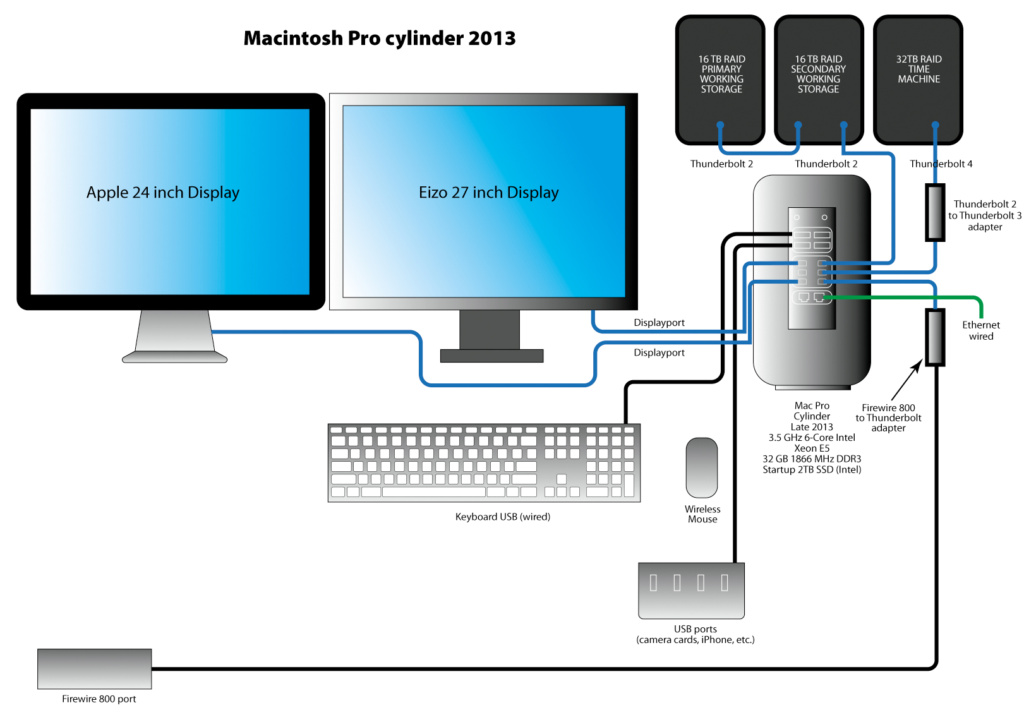
Click on the image to see an enlarged view.
I had put it off for quite a while, then finally decided to buy a new Mac Studio computer. I went online and put in the order on the Apple web site. It gave me the option of having it delivered the next day for $8.00. I declined, choosing instead to receive the machine in two days. It arrived the next day anyway. Cha-ching! I saved $8.00!
The machine is an M1 Ultra Mac Studio with 64 GB of memory and 2 TB of System SSD memory. It has a 20-core CPU and a 48-core GPU. It supports the simultaneous streaming of eight 4K video streams and much more. I don’t need to stream multiple video streams, so I’m in good shape.

I took this photo with a tabletop product photo set-up using my iPhone 14 and its 2x lens.
It’s very fast. I noticed this the first time when I exported a handful of DNG photos from the Photos application to a desktop folder. This usually takes several minutes. When I took my finger off the mouse (a new mouse!), the machine made its click sound indicating the completion of a task. I thought something had gone wrong, so I looked in the folder, and lo! all the exported files were there. I’m sure I’ll be pleased by the speed of this machine as I use it more.
When I ordered the new machine I expected the migration of my old data to be an issue (it always has been!). I was pleasantly surprised that it wasn’t a problem this time. Copying all of my existing files from the Mac Pro to the Studio took less than an hour, and nothing was missed. I used an Ethernet cable connected between the two devices to make it happen as quickly as possible.
My three big hard drives connected without difficulty. I have two RAID drives that use the older Thunderbolt cables. I bought a Thunderbolt adapter from Apple and plugged it in-line, and all the drives were online.
Then things got a bit more complicated. I have two displays: one is an older Apple 24-inch LED display, which has served me well for many years. My second display is a gorgeous Eizo 27-inch screen. That display uses Mini DisplayPort to connect to the computer. On the Mac Pro, there were six Thunderbolt/DisplayPort receptacles. On the new machine there are none.
I connected the Eizo to the new Studio with an HDMI cable, which allowed it to work, but limited its resolution to 1920 x 1080 pixels. This is a 4K display, so it should be able to support much higher resolution. I was stuck with one working display, and that one didn’t support the resolution at which I have run it for years.
I contacted Apple Support first by searching for Mini DisplayPort to Thunderbolt, then a variety of other search terms. All resulted in no information. Could I be the first person in history with this connection problem?
I then contacted Apple Support on the telephone, and was handed-off to a specialist who came up empty, except to recommend Apple’s Thunderbolt 3 to Thunderbolt 2 adapter ($50). I ordered two of them and they arrived quickly. But, on the back of the box it very clearly indicates that this adapter will not work with Mini DisplayPort.
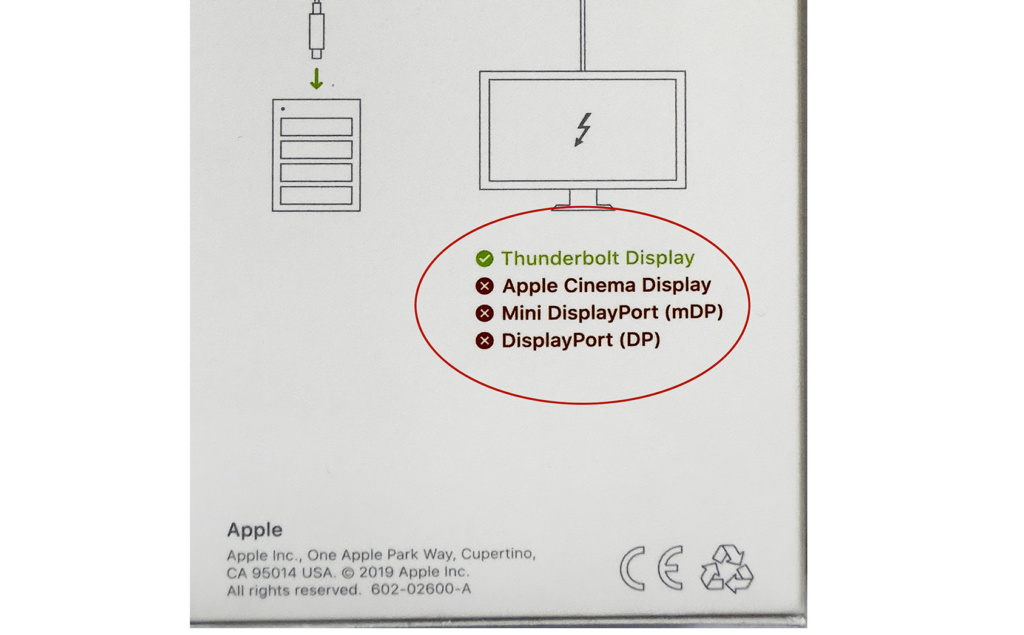
So I called Other World Computing, the go-to company for all things Mac and storage. In the past I have enjoyed their skillful tech support, and I have purchased numerous external drives and other accessories from them. After a few minutes on the phone I realized that I had stumped their support guy. He also came up with the Apple Thunderbolt adapter. I pointed out that I was holding one, and it indicated that it will not work with Mini DisplayPort.
Hmmm.
One option was the purchase a dock from OWC. Last year I bought one of those for my wife’s new Mac Mini computer with a Mini DisplayPort display (also an Apple 24-inch LED display). That works great, but I have two Mini DisplayPort displays, and I couldn’t find a dock with two receptacles for these. Perhaps I could buy two docks?
The challenge of connecting two Mini DisplayPort displays to my new computer was starting to affect my sleep. I couldn’t figure out what to do next. I could purchase a new Eizo display, or two, those now using USB-C plugs to connect to more modern computers.
Then it hit me: if those use USB-C plugs, then it might be possible to get a Mini DisplayPort-to-USB-C adapter. I looked on Amazon and found about nine million of these. I ordered two that seemed to fit the bill. They advertise connectivity between MacBook Pro, Mac Mini, and several other computers to Mini DisplayPort. They do not specifically indicate that they will work on the Mac Studio (but they do!).
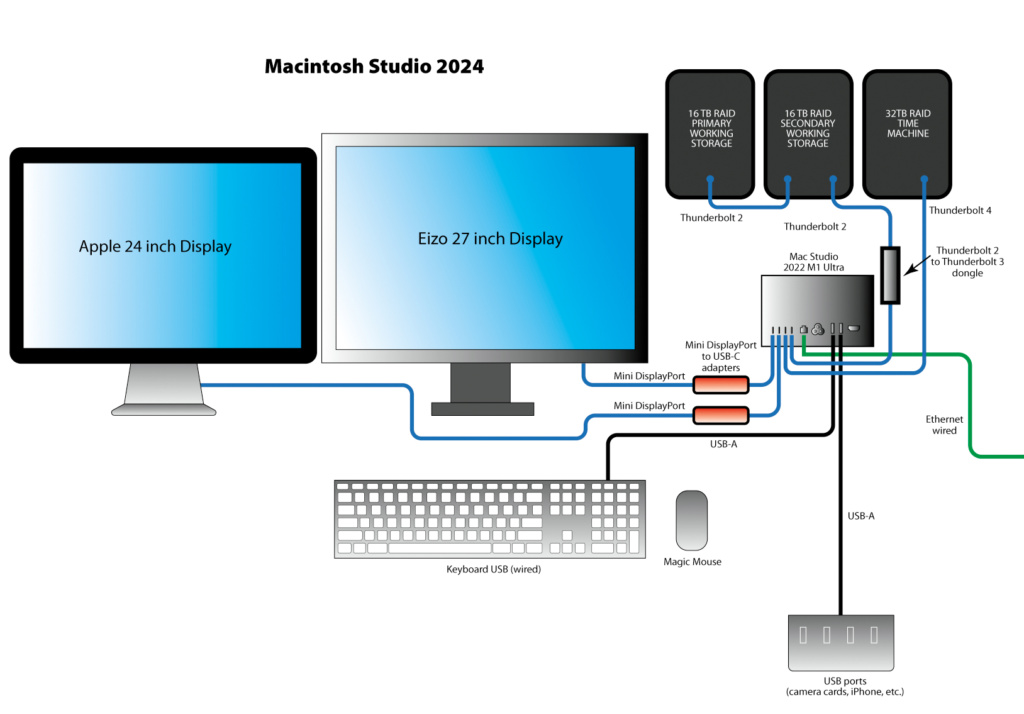
Click on the image to see an enlarged view.
I ordered two of them. And then I waited two days for them to arrive. Today they arrived; I rushed to the back porch to get my package, quickly opened it and dashed upstairs to my desk. I opened the connectors, plugged them into the Mini DisplayPort cables from the two displays, then plugged those into the Thunderbolt/USB-C receptacles on the back of the Mac Studio, and I woke the machine up. They worked immediately!
Now I have two very high resolution displays just as I had on my older Mac Pro. Total cost of the adapters: $32.00.
My problem was that I wasn’t asking the right question… I was asking if Mini DisplayPort would plug in to Thunderbolt. I should have been asking if Mini DisplayPort would plug in to USB-C. The answer is absolutely yes! Emphatically yes! Ya sure. You betcha!

